Hey everyone, today am gonna teach you how to download torrent files using IDM (Internet Download Manager). Internet download Manager is the best tool for downloading files over Internet at maximum speed. Imagine how could it be good if we can download Torrent files by using Internet download Manager :). No security threats, No more viruses, No downloading speed issues.
Also its very very simple to operate. Just you need to follow the steps below.
1. First you have to Install Internet Download Manager, Click here to Download Internet Download Manager!!.
2. You have to download the torrent file(.torrent) which you want to download.(For eg: Go tothepiratebay.org . In the search box type what you wanna download. click on download the torrent file(.torrent)
3.Go to torcache.net and upload the torrent file (.torrent).
see the picture below.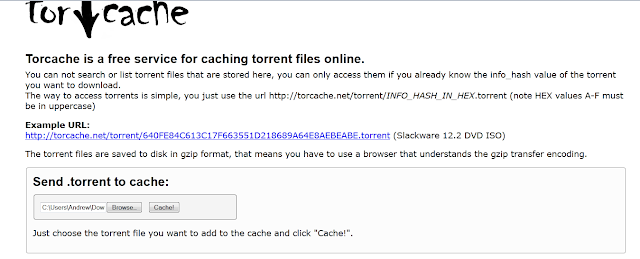
4. This will give you a new torrent file . You just have to copy the link of the new torrent file from the opened window. See the picture below.
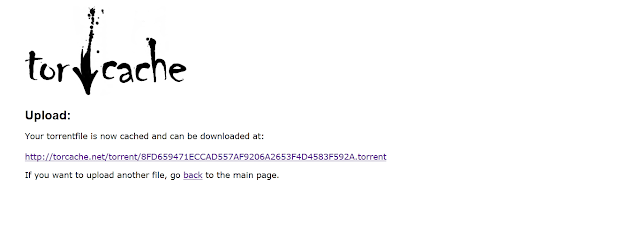
5. Next go to torrific.com and create an account there and login to your account.Then paste the address of the new torrent obtained in step 4 and click on Get button.
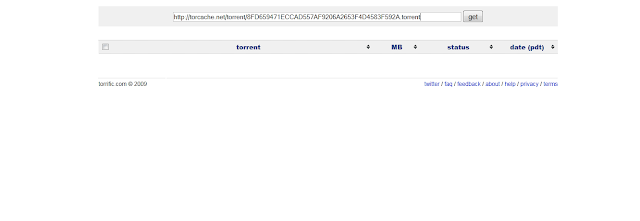
6. You will get the files presented in the torrent files. click on the initiate bittorrent transmission button . This will give the full option to download the file. Just click on any link and you can see the download manager(IDM) popping out for downloading the file.
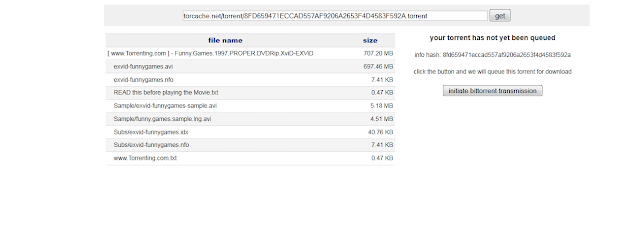 If it doesn't works then right click on a selected file and click Download all links with IDM.see the image below.
If it doesn't works then right click on a selected file and click Download all links with IDM.see the image below.
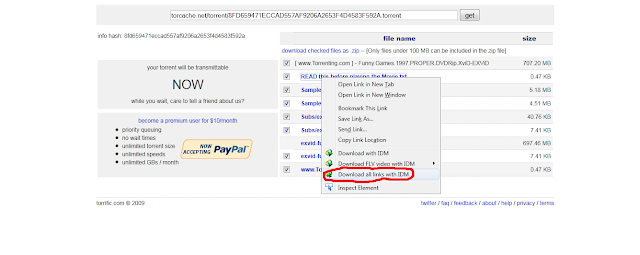
Now enjoy the ultimate Speed of IDM for downloading torrents too. :)
Also its very very simple to operate. Just you need to follow the steps below.
1. First you have to Install Internet Download Manager, Click here to Download Internet Download Manager!!.
2. You have to download the torrent file(.torrent) which you want to download.(For eg: Go tothepiratebay.org . In the search box type what you wanna download. click on download the torrent file(.torrent)
3.Go to torcache.net and upload the torrent file (.torrent).
see the picture below.
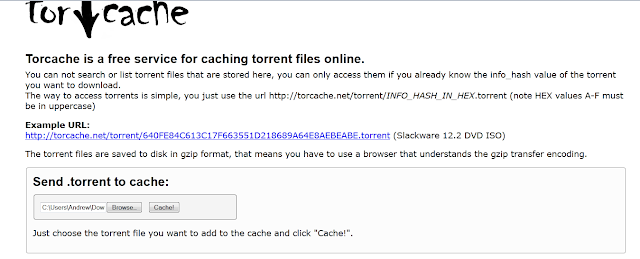
4. This will give you a new torrent file . You just have to copy the link of the new torrent file from the opened window. See the picture below.
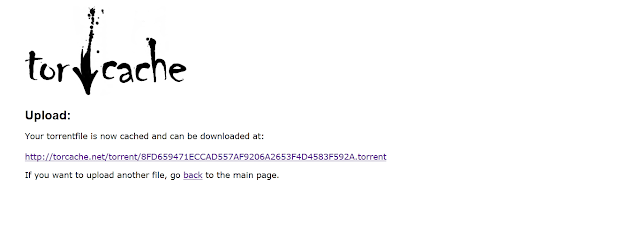
5. Next go to torrific.com and create an account there and login to your account.Then paste the address of the new torrent obtained in step 4 and click on Get button.
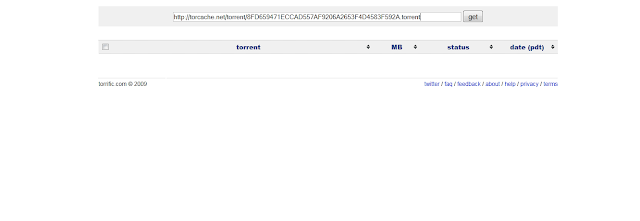
6. You will get the files presented in the torrent files. click on the initiate bittorrent transmission button . This will give the full option to download the file. Just click on any link and you can see the download manager(IDM) popping out for downloading the file.
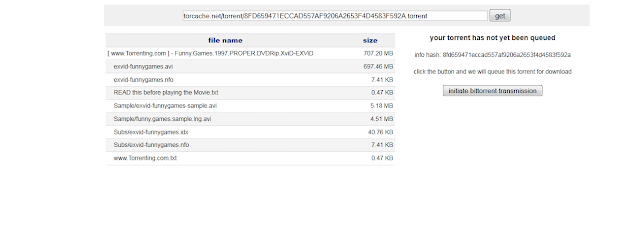 If it doesn't works then right click on a selected file and click Download all links with IDM.see the image below.
If it doesn't works then right click on a selected file and click Download all links with IDM.see the image below.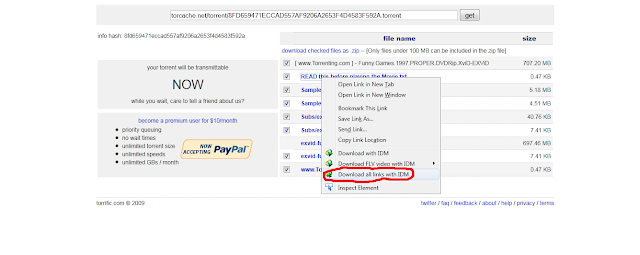
Now enjoy the ultimate Speed of IDM for downloading torrents too. :)


![Get Uniblue Drive Powersuite 2012 V3.0.5.5 Multilingual Genuine Key Code For Free[Save $59.95]](https://blogger.googleusercontent.com/img/b/R29vZ2xl/AVvXsEikVLQTBHuHIIu-4VFgAkeTkAqVsvhfckKtYIOIf5u2XkGqdBx5nziPxxyyjpPwgKqZuQSImmTKzNZxfR-92jfvccK6Ac71CL_Mlu90Dsv3VMI-Dld38ONGQPTWtvqL7JE7qR-JCpTzWyE/s320/124.PNG)

















