Firefox Speed up Tweaks!!!
Yeh, firefox is already pretty damn fast but did you know that you can tweak it and improve the speed even more???
That's the beauty of this program being open source.
Here's what you do:
In the Address bar, type “about:config” and press enter. This will bring up the configuration “menu” where you can change the parameters of Firefox.
Note that these are what I’ve found to REALLY speed up my Firefox significantly - and these settings seem to be common among everybody else as well. But these settings are optimized for broadband connections.
Double Click on the following settings and put in the numbers below - for the true / false booleans - It will change when you double click it.
Code:
Now you should notice you’re loading pages MUCH faster now!
That's the beauty of this program being open source.
Here's what you do:
In the Address bar, type “about:config” and press enter. This will bring up the configuration “menu” where you can change the parameters of Firefox.
Note that these are what I’ve found to REALLY speed up my Firefox significantly - and these settings seem to be common among everybody else as well. But these settings are optimized for broadband connections.
Double Click on the following settings and put in the numbers below - for the true / false booleans - It will change when you double click it.
Code:
network.http.max-connections – 48
network.http.max-connections-per-server – 16
network.http.max-persistent-connections-per-proxy – 8
network.http.max-persistent-connections-per-server – 4
network.http.pipelining – true
network.http.pipelining.maxrequests – 100
network.http.proxy.pipelining – true
network.http.max-connections-per-server – 16
network.http.max-persistent-connections-per-proxy – 8
network.http.max-persistent-connections-per-server – 4
network.http.pipelining – true
network.http.pipelining.maxrequests – 100
network.http.proxy.pipelining – true
One more thing.Right-click somewhere on that screen and add a NEW -> Integer. Name it “nglayout.initialpaint.delay” and set its value to “0”. This value is the amount of time the browser waits before it acts on information it receives.
Now you should notice you’re loading pages MUCH faster now!
How To Increase Internet Connection Speed in Windows Xp, Windows 7
Tag
Bandwidth By 20%
This is a nice little tweak for Windows XP, Windows 7. Microsoft Windows reserves 20% of your available bandwidth for their own purposes!!(Think they it use it for updating and interrogating your machine blah blah)
Follow the steps below in order to get it back!!
Click Start-->Run-->type gpedit.msc
This opens the group policy editor.
Then go to:Computer Configuration-->Administrative Templates-->Network-->
QOS Packet Scheduler-->Limit Reservable Bandwidth.
By default, the QOS Packet Scheduler limits the system to 20 percent of the bandwidth of a connection, but you can use this setting to override the default.
Double click on Edit Plocy Settings
A new Dialog Box appears and It will say it's not configured, So the trick is to ENABLE reservable bandwidth, and set it to ZERO (This will allow the system to reserve nothing, rather than the default 20%) See the Picture Below:
Note:100% Working and tested on windows XP, Windows 7, Windows Vista, 2000 and ME.
Follow the steps below in order to get it back!!
Click Start-->Run-->type gpedit.msc
This opens the group policy editor.
Then go to:Computer Configuration-->Administrative Templates-->Network-->
QOS Packet Scheduler-->Limit Reservable Bandwidth.
By default, the QOS Packet Scheduler limits the system to 20 percent of the bandwidth of a connection, but you can use this setting to override the default.
Double click on Edit Plocy Settings
A new Dialog Box appears and It will say it's not configured, So the trick is to ENABLE reservable bandwidth, and set it to ZERO (This will allow the system to reserve nothing, rather than the default 20%) See the Picture Below:
Note:100% Working and tested on windows XP, Windows 7, Windows Vista, 2000 and ME.
Requests for Softwares/keys/cracks/patches here
1. 3DS MAX 2010 Correct and 100% working key.
2. Adobe Photoshop CS 5.1 free serial key.
1.Install 3DS MAX 2010 Correct and 100% working key.
Follow the steps below:
1.Install Autodesk 3DS MAX.
2.Use as Serial 666-69696969, 667-98989898, 400-45454545 or anything matching this template.
3.Use as Product Key 128B1
4.Finish the installation & restart Max.
5.Choose to Activate.
6.Once at the activation screen:
Start XFORCE Keygen 32bit version if you are installing a 32bit application and64bit if you are installing a 64bit application.
Click Here to Download 3ds Max 2010 32bit keygen!
Click Here to Download 3ds Max 2010 64bit keygen!
7.Click on Mem Patch (you should see succeeded).8.Copy the request code into the keygen and press generate.
9.Now copy the activation code back to the activation screen and click Next and thats it!!
You have a fully registered autodesk product.
2. Adobe Photoshop CS 5.1 free serial key.
1.Install 3DS MAX 2010 Correct and 100% working key.
Follow the steps below:
(Note:Make sure to turn "OFF" your internet connection)
1.Install Autodesk 3DS MAX.
2.Use as Serial 666-69696969, 667-98989898, 400-45454545 or anything matching this template.
3.Use as Product Key 128B1
4.Finish the installation & restart Max.
5.Choose to Activate.
6.Once at the activation screen:
Start XFORCE Keygen 32bit version if you are installing a 32bit application and64bit if you are installing a 64bit application.
Click Here to Download 3ds Max 2010 32bit keygen!
Click Here to Download 3ds Max 2010 64bit keygen!
7.Click on Mem Patch (you should see succeeded).8.Copy the request code into the keygen and press generate.
9.Now copy the activation code back to the activation screen and click Next and thats it!!
You have a fully registered autodesk product.
SERIAL:1330-1363-1206-9398-1328-8912
Subscribe to:
Posts (Atom)
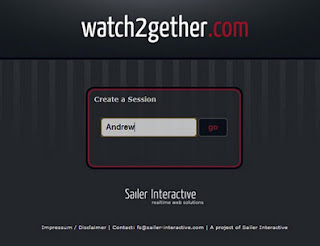
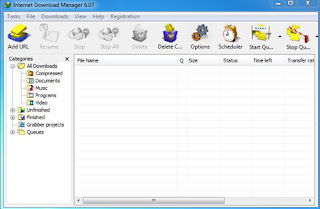
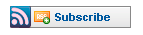
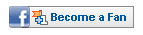




















![Validate my RSS feed [Valid RSS]](http://feedvalidator.org/images/valid-rss-rogers.png)